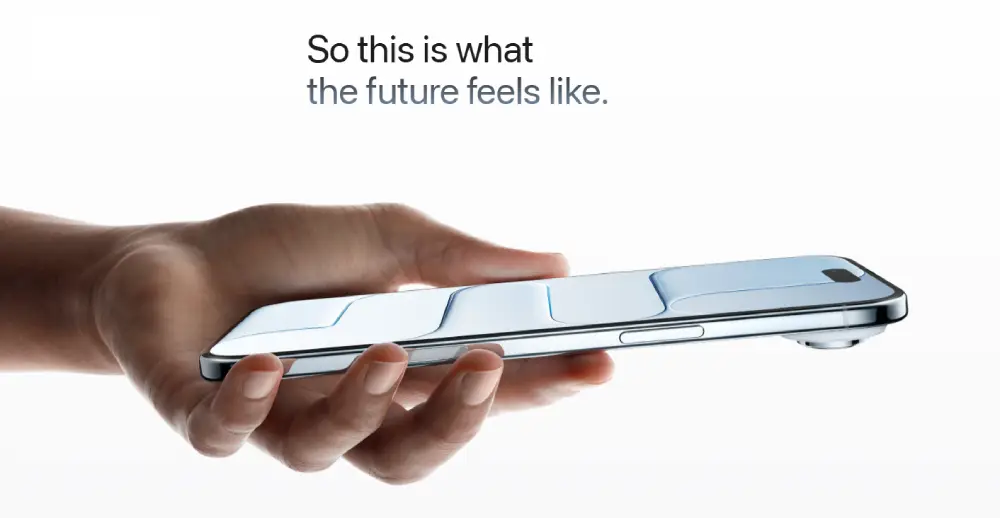Here are some cool tricks you probably didn’t know you could do with your iPhone…
If you don’t have an iPhone, then you don’t have an iPhone, as the tagline goes. But then if you don’t know how to use an iPhone, you still don’t have an iPhone, if you think about it.
What’s the point of spending all that money and not using all the cool, unique features that the iOS offers? Here are 17 neat tricks you probably didn’t know your iPhone could perform:
1. Transform into a white noise machine
If you have trouble sleeping or focussing, this feature is tailormade for you. Open Settings and go to Accessibility > Audio & Visual > Background Sounds. You can choose between options like Rain, Stream or Ocean.
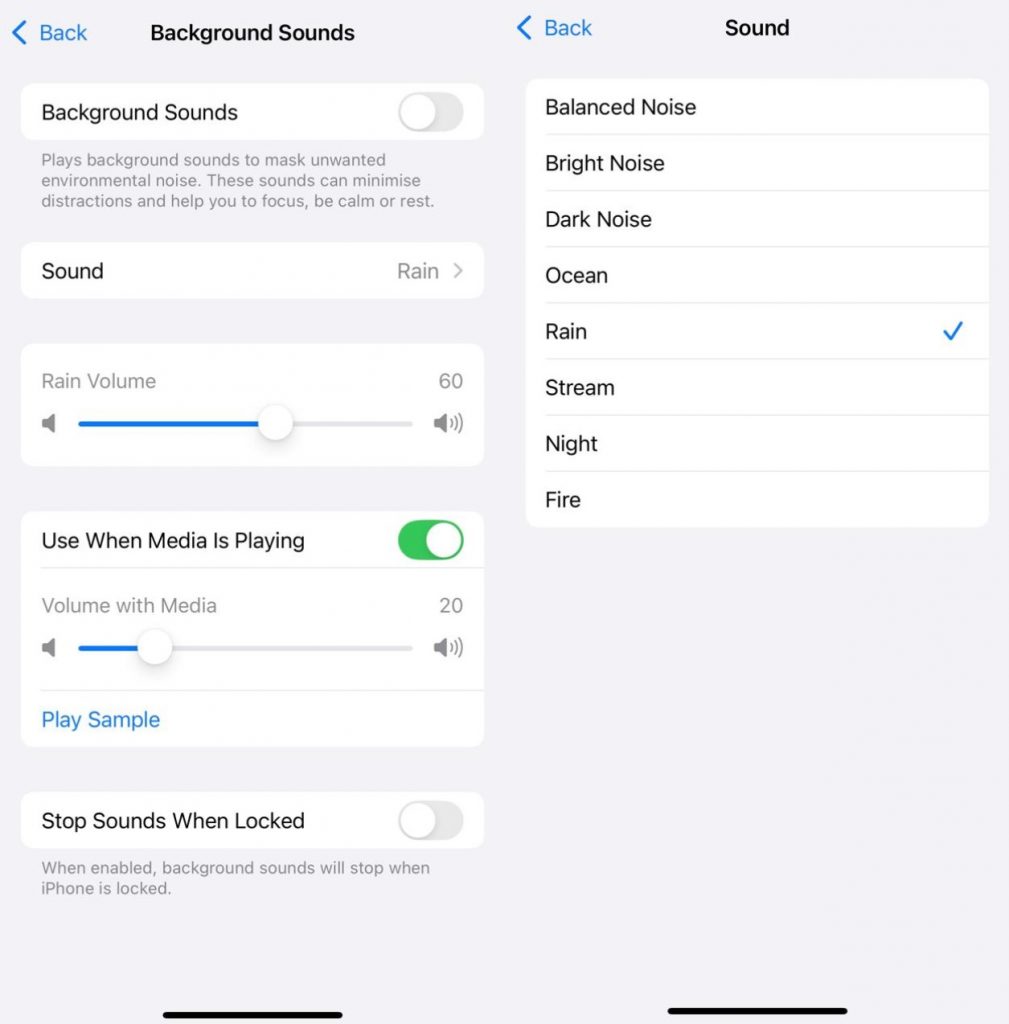
2. Read things out to you
Open anything on the Safari app and ask Siri to ‘read this out to me’ or ‘I want to listen to this page’. Alternately, you can go to the Page Settings button on the left side of the address bar and click on Listen to Page. There are options to adjust the speaking speed or pause in between.
3. Identify plants and animals
Click a photograph of any plant, flower, animal or bird and tap the Info button or the ‘I’ that appears at the bottom of the screen. Once your iPhone recognises what the subject is, an icon with stars will appear at the bottom of the photo. Your device will then use metadata to identify the plant or animal for you and will also tell you where you can get more information about it.
4. Create gestures that can be triggered with your voice
The iOS accessibility feature allows any touch action to be alternatively triggered by voice. Whether it is switching between screens or adding your signature, you can give it a voice command. Open Settings and click on Accessibility and then select Voice Control. Turn on the toggle and then click on Commands > Custom > Create New Command.
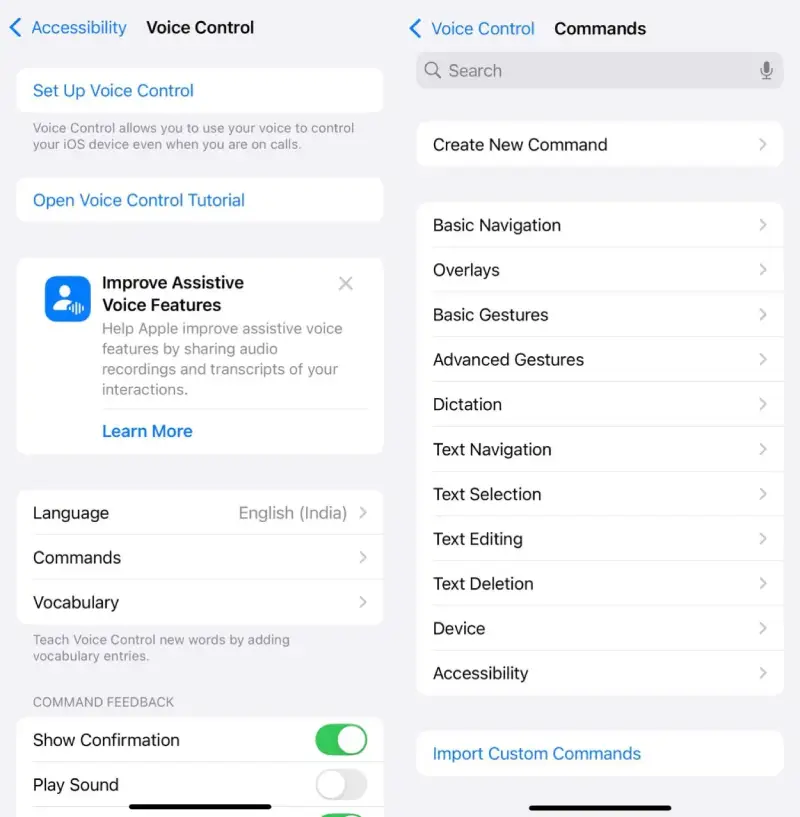
You can use your finger to create a gesture on your home screen and then use the trigger phrase to replay it with sound. The only flip side is that anyone can command the Voice Control, not just you. So, it would be better to turn off the feature when you are not using it.
5. Customise the snooze time of your alarm
Earlier, the snooze feature on the alarm clock was set to 9 minutes by default. Now you can adjust it to anything between 1 and 15 minutes. Open the Clock app, click on any specific alarm and select the Snooze Duration. You can then decide how many minutes you want the snooze to apply for.
6. Copy text with the camera
Point your camera towards any piece of text. An icon will appear on the bottom right corner with three lines inside a dotted square. When you tap on this icon, it will capture the text and will allow you to copy it, select all, look it up, translate or even share.
7. Remove the background from photos
Go to the Files app and tap and hold any photo. Then select Quick Actions and click on Remove Background. Another photo without the background is created and this can be used to edit further on another app.
8. Lock apps that you don’t want others to open
If other people use your phone regularly, you can lock specific apps in a way that they can only be opened with Face ID. Long press on any app icon and from the options, select Require Face ID to enable this feature.
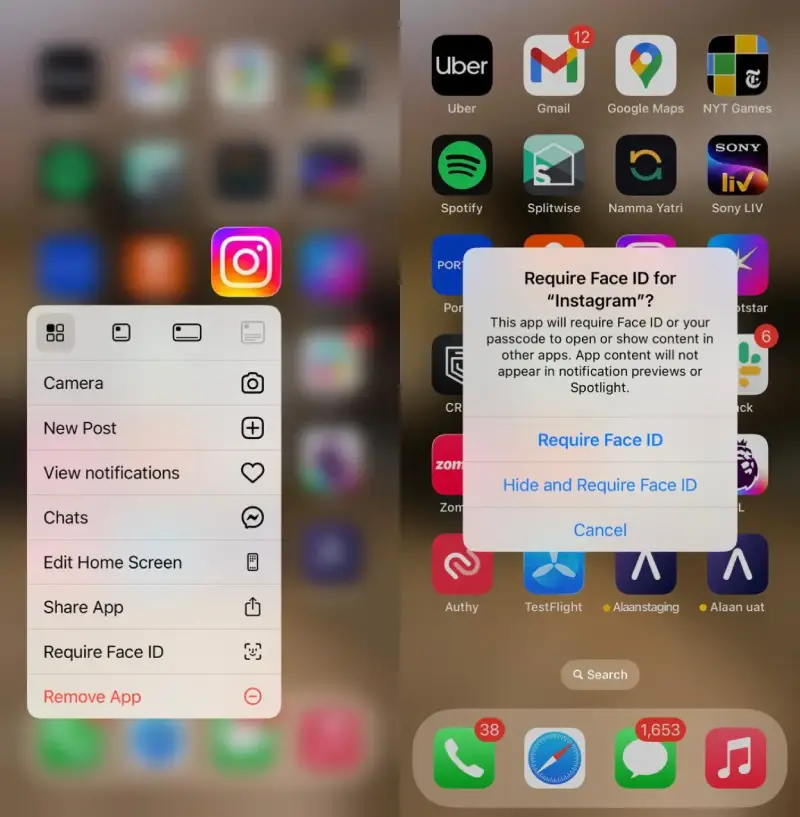
9. Schedule a text to be sent later
If you feel it’s too late or too odd an hour to be sending a text, you can schedule them for later. Open a chat and type out the text you want to send. After that, click on the ‘+’ on the left side of the message field. Select Send Later and you can choose the day and time you when want the message to be send out.
10. Keep others from going through your phone
There is a feature called Guided Access that keeps your phone locked to one app only. So, if you’re letting someone else use an app on your phone, they can’t exit the app and open another one. In Settings, go to Accessibility and click on Guided Access to activate the feature.
11. Record calls without downloading an app for it
When you’re on a phone call, click on More that appears on the screen and click on Start Call Recording. A voice confirmation happens where it is mentioned that the call is being recorded. Once you’re done recording, you can click on the red Stop icon in the middle of the screen or just hang up.
12. Limit screen time for specific apps
If you feel you’re spending too much time on Instagram or Snapchat, this feature is perfect for you. Go to Settings and select Screen Time, then go to App Limits and select Add Limit. You can either select an entire app category like Social or you can go to the category and select specific apps within it. Tap Next in the top right corner and select how many minutes you want to allow yourself for those apps. You can use the Customise option to give yourself more time on weekends.
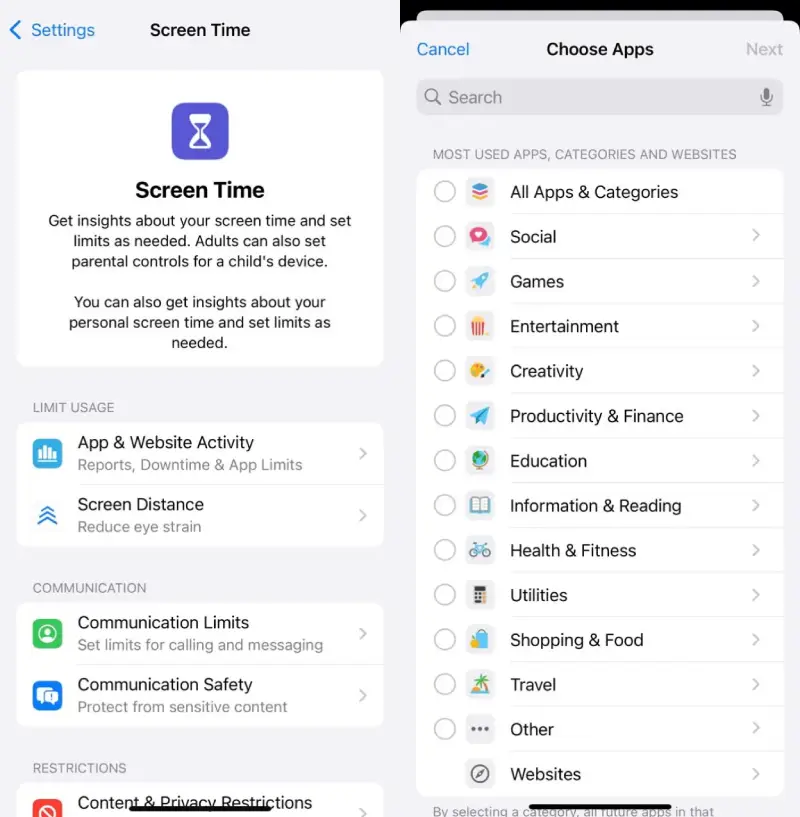
13. Share a Wi-Fi password via QR code
If you want to share the Wi-Fi with someone who is using an Android or you want to share the password with multiple people, open the Passwords app and go to Wi-Fi > network name > Show Network QR Code.
14. Set alerts for when your camera lens needs cleaning
There’s a feature that triggers a notification if your camera lens has dust or fingerprints. Go to Settings > Camera and turn on the Lens Cleaning Hints option. You will get a notification when you open the Camera app and this will ensure all your photos are clean and clear.
15. Place calls on Hold Assist for a callback
It’s really annoying to be on hold when you’re waiting for a customer care executive. Instead of waiting for them, you can open Settings > Apps > Phone and turn on the Hold Assist Detection option.
After that, when you’re on a call and they’ve put you on hold, tap More and select Hold Assist. You’ll get a call back as soon as the customer care executive returns.
16. Look up laundry care icons
Click a photo of any laundry care label and an ‘i’ will appear at the bottom of the photo. On some Apple devices, the icon is shaped like a washing machine icon with sparkles. Tap on the Look Up Laundry Care option and it will tell you what each icon on the label means.
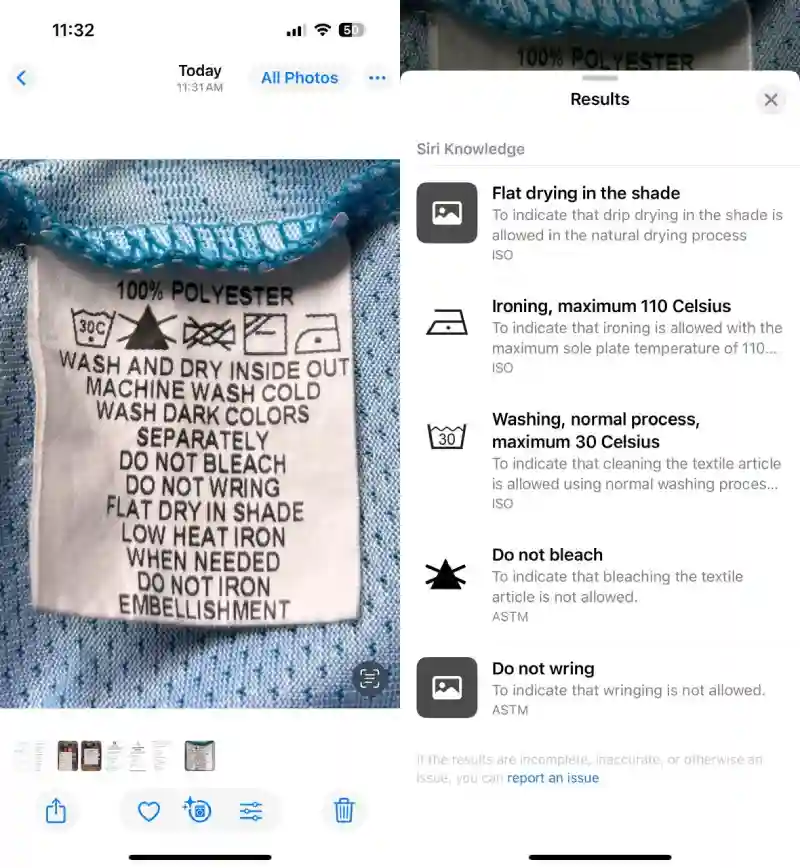
17. Use the space bar as a cursor when editing messages
This feature allows you to make changes to a long text without erasing the whole thing. Just press down your space bar and it will act like a cursor. Move it to wherever you want to make an edit in the text and when you let go, the cursor will stay at the spot. You can then make the change you want.
Know more such cool features with your iPhone? Let us know in the comments section
In case you missed:
- WhatsApp adds New Document Scanning Feature
- iPhone 18 might use Satellites for Connectivity!
- iPhone 17 Pro Review: Is the Price Justified?
- 14 Things to do Immediately if you Lose your Phone
- Is the Foldable iPhone Around the Corner?
- Samsung’s Galaxy S25 Phone Might Shape the iPhone 17 Air
- No More Budget Phones: India is Buying Premium Phones Now
- Samsung S25 Review: A Powerful Upgrade with AI Enhancements
- Inside Landfall: The Spyware that Hijacked Galaxy Phones without a Click
- WhatsApp introduces Advanced Chat Privacy for Increased Security